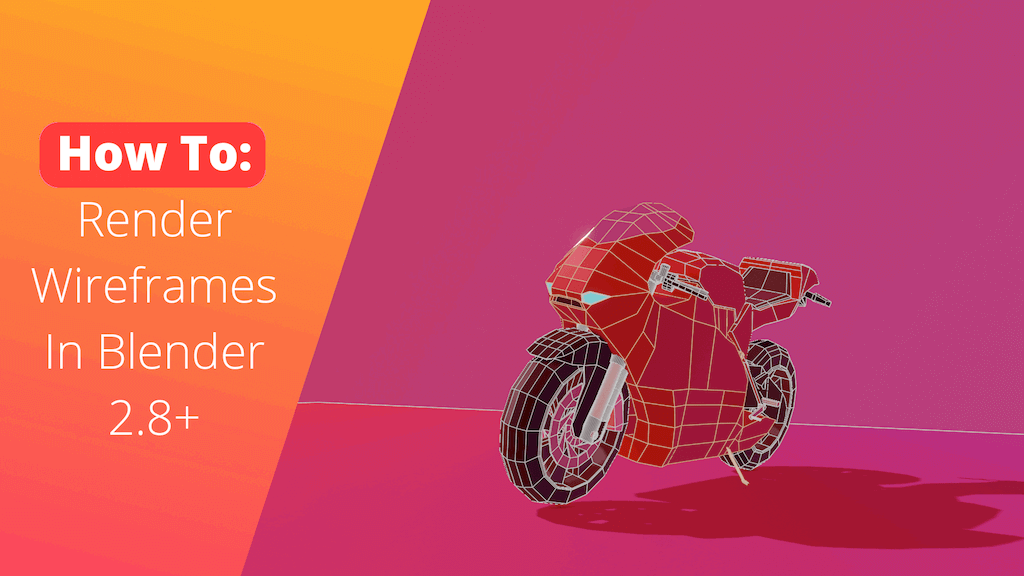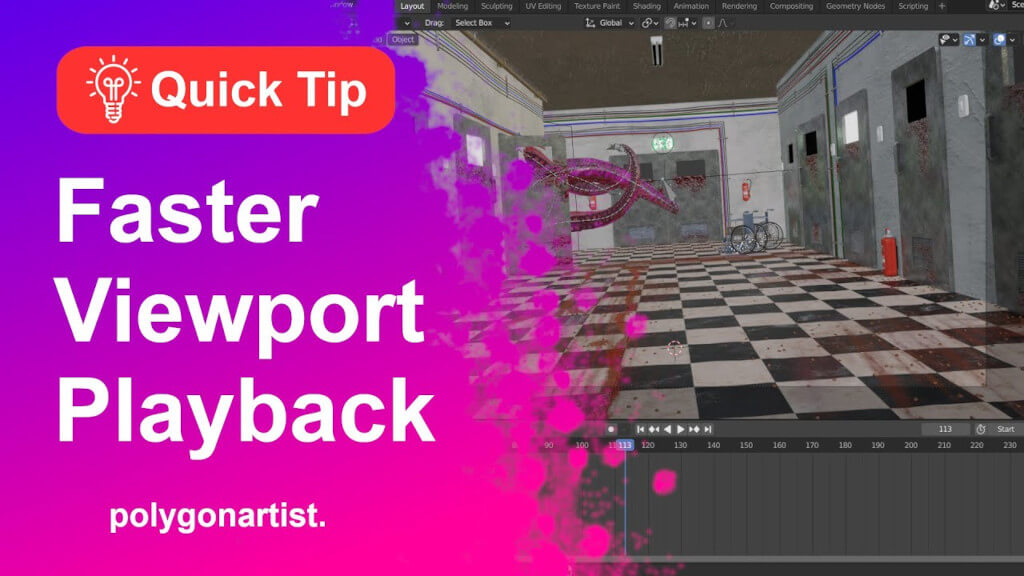In this Blender quick tip tutorial learn how to render wireframes in Blender using EEVEE render engine. This tutorial uses a royalty free model from Blendswap which can be founder here.
Render Setup
To render wireframes in Blender and Eevee go to the render settings tab set the render engine to EEVEE. Set the viewport render sampling to 128 or above.
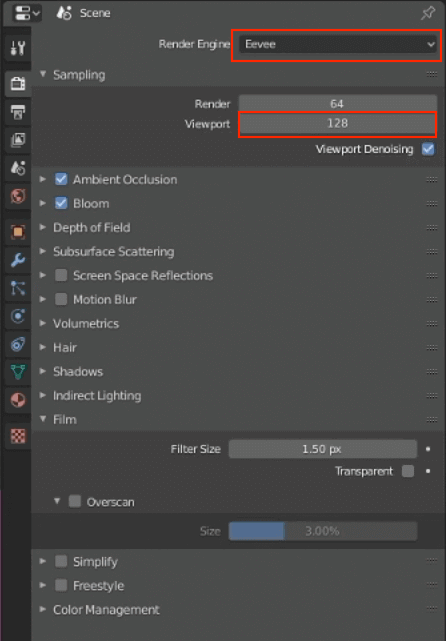
In the output settings tab, set your out put resolution and set the render quality to 100%.

Viewport Display Setup
From the Overlay settings menu, disable all overlays and abojects as shown below.

Select and activate the Wireframe. Set the wireframe threshold to 1.0.

Wireframe Color Setup
Head over to the Blender’s prefences.

In Blender’s preference under Theme → 3d View set the desired color for 3d wireframe.

To render: go to View → Viewport Render Image.

If you want to learn how to create gradient background as used in this tutorial read Create Gradient Shader In Blender.